If a person does not want to be involved in competitions, they can upload their activities without proving them. We just trust you. You're only doing this for yourself.
If a person wants to compete with others, the activity must be monitored on the device of your choice during the Challenge and then uploaded as a print screen to your personal accounts.
You can enter your activity in the Challenge using the following ways:
1) Manually using the UPLOAD ACTIVITY button (in the web portal after login or the plus button in the app), see more below on this page
2) Manually using a GPX file, see more below on this page.
3) By connecting external accounts through the 10,000 Steps app, see more HERE.
... but don't worry, you can do it even without reading this article...
You can upload an activity (walking, running, Nordic walking) to the Challenge from your personal account, which you create by registering on portal.desettisickroku.cz.
You can measure your activity ( one-time and all-day activity) on any device (pedometer, FIT bracelet, SMART watch, mobile app).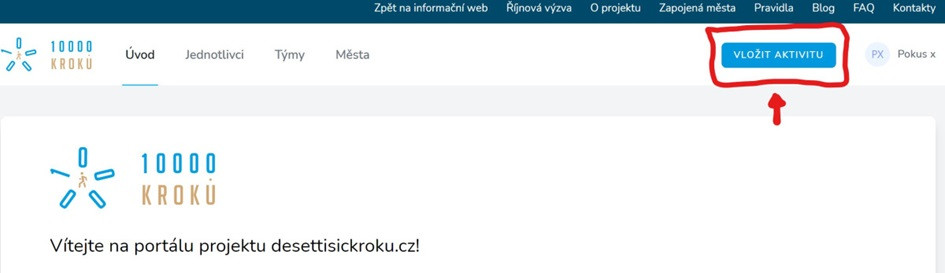
Both one-time activity (e.g., I go for a walk, start a recording, come back from a walk, finish a recording) and all-day activity (e.g., I have a smartwatch that counts my steps all day) count towards the challenge.
But when recording activity in the Challenge, be careful not to double count the same kilometres covered.
For example, you count steps all day on your watch, and when you go for a walk, without taking your watch off, you start recording on the app. In this case, you have the same "walking mileage" recorded twice. If you were to upload both of these activities to the Challenge in this way, the system will evaluate them as invalid and they will be deleted. How to solve this: Upload only one of these activities, or when you enter a full-day activity, subtract the distance you walked in the one-time activity.
You can upload an unlimited number of one-time activities in one day, but please note that they must not overlap.
Only one full day activity can be uploaded per day.
How to upload an activity correctly
After logging in, press the INSERT ACTIVITY button.
Choose whether you want to prove your activity with
A) a picture (OBRÁZEK)/photo(FOTKA)/print screen(OTISK) or
B) a GPX file

Choose the type of activity (walking (CHŮZE), running (BĚH), Nordic walking) - the chosen activity does not affect the number of points or other calculations. However, its distinction can earn you one of the special prizes for runners or Nordic walkers.
Choose the type of activity (one-time (JEDNORÁZOVÁ), all-day (CELODENNÍ) - please make sure that the activities do not overlap in time, see introductory text.
A) I want to prove the activity with a picture/photo/print screen
Select the date of the day you did the activity. The activity must be carried out during the current round of the Challenge (1-30 April) and must be no more than three days old.
Indicate the distance that is recorded in the activity / that you want to enter in the Challenge and also choose the unit in which your record is made (meters, kilometers, steps). Other units will be automatically calculated.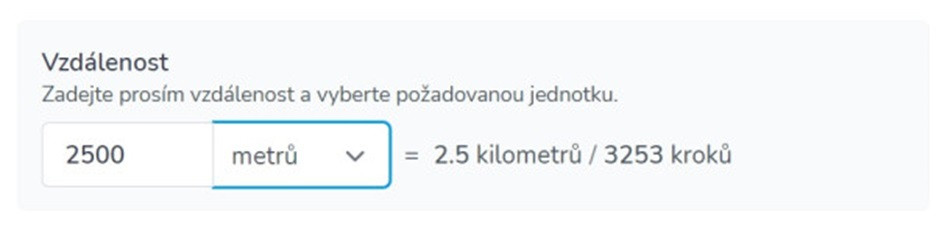
Upload an image/photo/print/print screen of your activity by clicking on the SELECT FILE button and selecting the appropriate jpg, jpeg or png file up to 5 MB in size.
The image serves as a proof that you actually carried out the activity.
Therefore, the date of the activity and the distance covered should be clearly readable from the image. If possible, the record should also include the route and information that you have performed the activity.
EXAMPLES OF ACTIVITY RECORD IMAGES:
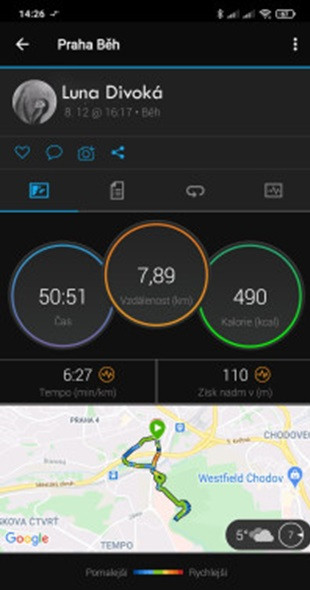

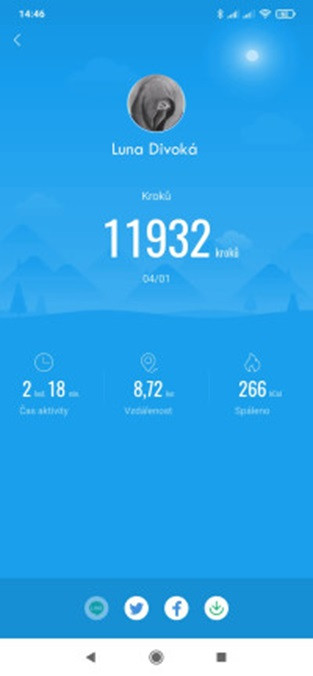
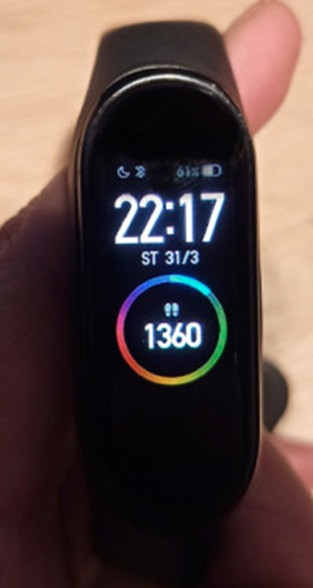
The final upload of the activity to the Challenge to your account is done by clicking on the UPLOAD ACTIVITY button. Before you upload the activity, you can add a note to the activity, e.g. explain any discrepancies between the uploaded image and the entered steps.
Steps 5 and 6, i.e. date and distance walked, are automatically completed for you based on the data from the uploaded GPX file. But the rules remain the same:

The last step remains the same again:
The final step is to upload the activity to your account using the UPLOAD ACTIVITY button.
If you have successfully uploaded the activity, you will see the activity record in the table in your personal account.
It is indicated by the date on which you performed the activity.
There is information about the type of activity and the distance covered.
In the "number of points" column, you will see a number corresponding to the number of points you received for the activity, excluding bonuses.
The number of points is based on your weight and age (information in your personal account) - see the detailed rules for more information on how the points are calculated.
Only you have the option to view your uploaded image, view information or delete the activity. If you find that you have uploaded an activity incorrectly, delete it and upload it again. But beware, again the rule is that you can only do this three days in arrears.