The first version of the app was launched in the autumn of 2022, supported by you and the Open Society Fund Prague, with the aim to simplify uploading of activities and networking with cities. We are already developing the next version of the app with our own resources and significant contributions from our partners.
The 10,000 Steps app is free for Android and iOS. It is still undergoing gradual improvements. Therefore, we would be happy to see it used as widely as possible and to receive your feedback
In the app you can see all the information about the progress of the Challenge at a glance. Easy entering of activities, either through the original form or by linking to external resources, is its biggest benefit.
-> connections to resources can be managed in the app under the SPRAVOVAT ZDROJE (MANAGE RESOURCES) button

Detailed article from the app developers about (un)possible sources and how it works.
General functionality
Steps from all connectors first arrive at the MagicWare servers, where they are merged and prepared for transmission to the 10,000 Steps web portal. Data may arrive with varying delays - see descriptions of each connector below. The steps are then imported once every 30 minutes into the 10,000 Steps web portal, where they are combined with manually entered activities, or some (after manual adjustments) are deleted and some converted to meters. Only then the steps and activities can be displayed on the 10,000 Steps web portal, where they are fed back into our mobile app.
Steps to metres conversions
Steps are converted to metres using a factor set by the authors of the 10,000 Steps Challenge - for more information see HERE.
This conversion cannot be influenced by us as the authors of the mobile app.
Why don't we have a direct connection to... ?
Zepp
Zepp charges high annual interconnection fees, which we would not pay in any case. Unfortunately, the connection to Zepp is not reliable even through Google Fit.
Amazfit
Amazfit has been renamed to Zepp, so it is the same connector.
Samsung Health
Samsung is not accepting new partners to connect with the Samsung Health app. On Android, all the effort goes into syncing via the Google Health Connect app.
Huawei Health
We have a link to Huawei Health developed, but at launch it turned out that Huawei requires a partnership with a stock company (and one of a certain size at that) to certify the app. The umbrella organisation would therefore have to transform into a public limited company. Also, the steps from the Huawei Health app on the phone are only transferred to the Huawei cloud if it is a smartphone model with the enhanced "pedometer" ( however, which phone has it is not easy to find out).
Description of connector functionality
Garmin Connect
You must have the Garmin Connect app on your phone, which first sends motion data to Garmin's servers. Only then Garmin sends us a message (within a few minutes) that new data is available and can be downloaded to our app.
Background step transfer
If the Garmin Connect app is running in the background, regular transfer of steps to the Garmin servers is not guaranteed. The decision to run the transfer in the background is made by the phone, and on Android, the battery optimization settings are also taken into account. Data may then be delayed by several hours or may not reach Garmin's servers until the next day. On Android, turning off battery optimization for the Garmin Connect app in the system settings can help. The app will then be more likely to get space to transfer data to Garmin's servers.
Speed up step transfer
It's no easier to launch the Garmin Connect app and hit the update wheel in the top right corner.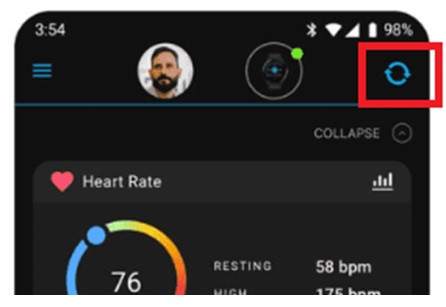 Then a message about the new data will arrive (within a few minutes) on our server and we can download it. Within 30 minutes the steps will then appear on the web portal and back in the 10,000 Steps app.
Then a message about the new data will arrive (within a few minutes) on our server and we can download it. Within 30 minutes the steps will then appear on the web portal and back in the 10,000 Steps app.
Experience and connection failures
Garmin has a separate database for its own website from the database for partners (which is us). Several times we have experienced that the number of steps in the database for partners was significantly different from what is seen in the mobile app and on the Garmin Connect site. In such a situation, we have to ask Garmin support to reverse the data transfer. Then the steps will also appear in the partner interface and we can import them.
Apple Health
The steps are read directly from the phone by our 10,000 Steps app. When connecting, you must approve the permissions to read steps and activities from Apple Health. Numbers of steps transferred to our server can vary by units to the low teens - the Apple interface returns slightly different numbers than what appears in Apple Health.
Background step transfer
If the 10,000 Steps app is running in the background, the decision how much data to transfer is made by the smartphone based on the battery level and how often you run the 10,000 Steps app. Unfortunately, we can't control this.
Speed up step transfer
The most efficient way is to run the 10,000 Steps app. The app retrieves the steps from Apple Health immediately after launch and sends them to the server for processing. Within 30 minutes, the number of steps then appears on the web portal and back in the 10,000 Steps app. Step transfer also often starts as soon as you plug your iPhone into the charger, but it cannot be guaranteed (the phone decides when to start).
Another option is to teach your iPhone that you use the 10000 Steps app by launching it frequently and regularly over several days. The phone will then start allocating time to it more often in the background and for transferring data to our servers.
Google Fit
At a minimum, when you login, you must approve the provision of your "Physical Activity Data" in the Google form. The steps on your phone must first be sent from the Google Fit app to Google's servers, where we can read them. The upload of data to Google's servers happens irregularly, and the steps you see in the Google Fit app may not yet have been uploaded to Google's servers (though this is not noticeable in the Google Fit app).
Google does not send messages about new steps, but you need to read them periodically:
In addition, Google Fit automatically groups steps into activities, and sometimes updates backwards, so the number of steps added during the day may change slightly after the nightly update.
Speed up step transfer
Officially, Google Fit doesn't offer to force data to be sent to the server, but these tips can help:
Experiences and connection failures
We have encountered incompatibilities with the following devices and apps:
Google Fit and Huawei
Unfortunately, Huawei smartphones and watches often have trouble uploading data to the Google Fit app to get the steps to Google's servers. Sometimes the steps are delayed in reaching Google's servers, sometimes unfortunately they don't reach Google at all. Huawei devices are unfortunately not supported by Google. The connection can be tested, but in case of major problems, we recommend manually logging activities into the 10,000 Steps app.
Google Fit and Zepp
Connecting to Zepp via Google Fit is not reliable. Zepp often writes data to Google Fit so that it doesn't get uploaded to Google's servers, or gets partially uploaded, or with a delay of 1-2 days. In this case, the reason is probably a bug in the Zepp app (or in the way it writes to Google Fit). The connection can be tested, but in case of major problems we recommend to manually enter activities into the 10,000 Steps portal.
Google Fit and Amazfit
Amazfit has been renamed to Zepp (see above).
Google Fit and HealthSync app
Steps entered into Google Fit from the HealthSync app almost never make it to Google's servers where we could retrieve them. In this case, it's best to manually enter activities into the 10,000 Steps portal.
Fitbit
When connecting your Fitbit to the 10000 Steps app, you need to enable at least "Activities and Exercise". Activities must first be uploaded from the Fitbit app to the Fitbit servers. Fitbit will then send a message to our servers within a few minutes when new data is available, and only then can we download the data. Within 30 minutes, the steps then appear on the web portal, and back in the 10,000 Steps app. We don't always get the messages about new data, so at 1:00 at night, just to make sure, the import of all the data for the whole previous day starts again.
Background activity transfer
On Android, turning off battery optimization for the Fitbit app in system settings can help. The app will then be given more frequent space to transfer data to Fitbit's servers.
Speed up activity transfer
Transferring activities to the server is usually done as soon as you launch the Fitbit app. You can also "pull down" the main screen to force the sync, and status information will appear: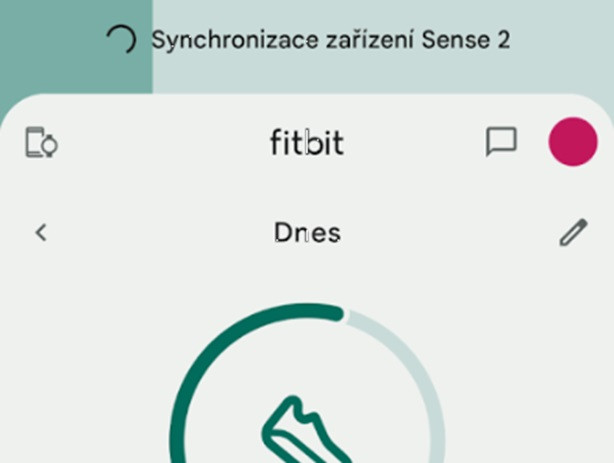
We will then receive information about the new data on our servers within a few minutes.